Notion Offline Mode
Updated:
After years of being the most requested feature by users, Notion's offline mode has officially launched.
What Works Now
Notion's offline mode works by letting you download specific pages and databases before you lose your internet connection.
Here's what you can actually do offline:
- Write and edit text (the bread and butter stuff)
- Work with basic formatting and most standard blocks
- Edit existing database entries (only the first 50 rows of your first view)
- Create new pages (though they'll only live locally until you sync)
The Setup Process (And Why It's a Bit Annoying)
Unlike competitors like Apple Notes, you can't just open Notion and expect everything to work offline. Instead, you need to manually enable offline access for each page you might want to work on.
- Open the page you want available offline
- Click the three dots (•••) in the top-right corner
- Toggle on "Available offline"
- Wait for it to download
- Repeat for every single page you might need
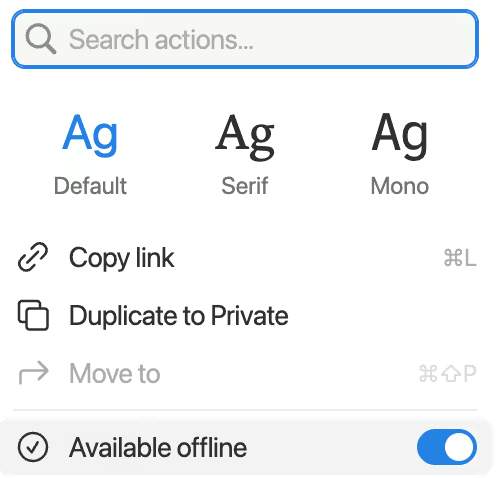
You need to do this separately on each device. Your phone won't automatically sync the offline pages from your laptop. If you're someone who switches between devices frequently, this manual setup process is going to test your patience.
If you're on a paid plan, your top 20 favorited pages and top 20 recently visited pages are automatically downloaded for offline access.
Keep in mind that this doesn't work in the browser - you have to use it within the apps. As someone who uses Notion exclusively in the browser, this is a dealbreaker.
The Database Limitation
If you're a heavy database user (and let's be honest, that's half the reason people love Notion), you'll hit some walls pretty quickly. When you download a database, you only get the first 50 rows of the first view.
Databases were another beast — each cell can link to pages upon pages, infinitely deep. For this v1, we start with 50 rows per database by default when offline. (More to come in v2!)
— Ivan Zhao (@ivanhzhao) August 19, 2025
5/n
Subpages are another gotcha. They don't automatically download with their parent pages, so you'll need to remember to mark each important subpage individually.
What Doesn't Work
Let's talk about the elephant in the room: this isn't really a full offline mode. AI features don't work, you can't use embeds, forms, or buttons, and you can't share pages or change permissions. For many power users, these limitations significantly reduce Notion's usefulness offline.
- No Notion AI means no writing assistance or content generation
- Embedded YouTube videos, Google Maps, and other integrations won't load
- Complex automation and workflow features are completely inaccessible (including Rollups, Relations and Formulas)
- Mobile syncing requires Wi-Fi - cellular data won't cut it
The Mobile Experience: A Mixed Bag
Mobile offline mode works, but it comes with extra friction. Unlike some competitors that are designed to work offline by default, Notion's approach requires the same manual setup process on mobile, and syncing only works over Wi-Fi, not cellular data. If you're someone who does a lot of mobile work, this could be a dealbreaker.
Storage is another concern, especially on phones with limited space. The manual download requirement exists partly because of storage constraints - nobody wants their 32GB iPhone filled up with cached Notion pages.
The Conflict Resolution Challenge
What happens when multiple team members edit the same content while offline? Notion handles text-based conflicts reasonably well, automatically merging changes where possible. But non-text elements are trickier. If two people update a database property while offline, only one change will ultimately stick, potentially leading to lost work.
This isn't necessarily Notion's fault - it's a genuinely hard technical problem. But it does mean that offline mode works best for individual use rather than collaborative work.
The hardest part: resolve conflict when multiple people edit the same content offline.
— Ivan Zhao (@ivanhzhao) August 19, 2025
Our team built one of the largest production CRDT systems (Conflict‑free Replicated Data Types). One teammate even wrote a PhD thesis about it! 4/n pic.twitter.com/Fcj9HpJaoc
So Is This Enough?
After five years of requests, Notion's offline mode feels like a solid first attempt rather than a complete solution. It's functional for basic writing and planning tasks, but it's not the seamless offline experience that many users were hoping for.
Compare this to alternatives like Craft or Obsidian, which are designed with offline-first approaches, and the limitations become more apparent. While this gives you maximum control over local storage, it differs greatly from apps that work offline by default everywhere.
Some users have already started exploring workarounds, using third-party apps to bridge the gap or relying on Notion in conjunction with other tools that offer better offline capabilities.
Why You Still Need Backups
Here's something that hasn't changed: offline mode doesn't replace the need for proper data protection. While Notion's automatic syncing has gotten more reliable, device failures, accidental deletions, and software bugs can still happen.
Offline mode is a productivity feature, not a backup strategy. If your Notion workspace contains critical information - whether it's client data, project documentation, or your personal knowledge base - you need a separate backup solution that protects against all the things offline mode doesn't: corruption, accidental deletion, account issues, and service outages.
The Bottom Line
If you primarily use Notion for writing, note-taking, and basic project management, Notion offline mode will probably meet your needs. The manual setup is annoying, but it works.
However, if you're a power user who relies heavily on databases, integrations, or AI features, you might find the limitations frustrating. The feature feels more like "basic offline functionality" than true offline mode.
That said, Notion has a track record of iterating on features based on user feedback. This first version establishes the foundation - future updates will likely expand what works offline and reduce the setup friction.
Back up your Notion workspaces today
Get started